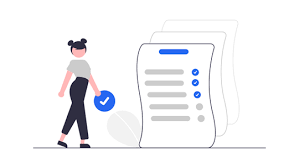 Planning is essential for a successful website migration. Take the time to allocate sufficient resources to your website migration project, create a solid migration checklist, and train your team members to make them aware of the risks involved.
Planning is essential for a successful website migration. Take the time to allocate sufficient resources to your website migration project, create a solid migration checklist, and train your team members to make them aware of the risks involved.
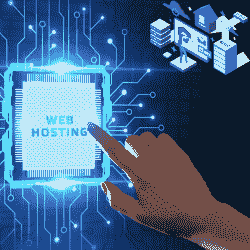 Before starting the technical steps, you must first select a new web hosting provider. This is one of the most important factors you need to consider when migrating your web hosting to find a suitable host to migrate your website to. Below are some factors to consider.
Before starting the technical steps, you must first select a new web hosting provider. This is one of the most important factors you need to consider when migrating your web hosting to find a suitable host to migrate your website to. Below are some factors to consider.
After selecting a new website, if this service is available, ask to perform a direct transfer to the website.
 Before you start transferring your website, it’s important to save your website files in case you lose them. First, download the website’s files via FTP (File Transfer Protocol) Or Download the file as Zip file format.
Before you start transferring your website, it’s important to save your website files in case you lose them. First, download the website’s files via FTP (File Transfer Protocol) Or Download the file as Zip file format.
Create a file on your desktop
Save the file somewhere easy to find later and include the date and filename for identification that this is your first download.
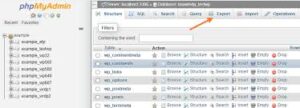 Before you begin this step, note that not all websites have a database, so this may not be a necessary step. In this case, skip this step (go to number 7).
Before you begin this step, note that not all websites have a database, so this may not be a necessary step. In this case, skip this step (go to number 7).
Static websites, whose content rarely changes, typically do not have a database. Any website that allows user-generated content (such as comments) or dynamic pages (that change automatically depending on who is visiting them) has a database connected to it.
The most common database type is MySQL. This can be exported using the phpMyAdmin app and easily accessed from your hosting account using the standard cPanel dashboard.
If your database is not a MySQL database, or if you cannot find the “phpMyAdmin” option in your current hosting account’s control panel, we recommend contacting your hosting support team.
Here’s how to export a database:
1. After logging into phpMyAdmin, find your site’s database name in the list of current databases and click Export.
2. Find the database name for your site. Open the list of current databases and click . “Enter phpMyAdmin” button.
3. Select all tables by checking the Select all check box at the bottom of the page, then click Export.
4. Select SQL from the Format drop-down menu and click the Run button to start the download.
5. Locate the downloaded SQL file and move it to the same folder as your website files to keep everything in one place.
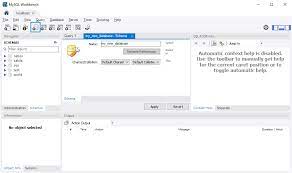 To import a database into your new hosting dashboard, you must first create an empty database.
To import a database into your new hosting dashboard, you must first create an empty database.
First, log in to your newly created hosting account. Note: It is assumed that you are using a MySQL database.
We will walk you through the process step by step.
1. Log in to your new hosting account.
2. Open the MySQL Database section (located under Databases in your account’s Control Panel).
3. Under the Create New Database heading, enter the name of the new database of your choice (enter this in the New Database field).
4. Click Create Database Button
You will be prompted to create a username and password. Be sure to keep this in mind and grant yourself full user rights when requested.
Next, add the downloaded database file to the new database you created in your new hosting account.
1. Go to your new hosting account and return to the Database section.
2. Now, on the left, below your username, there is a “+” button that displays all your databases (including the one you just created).
3. When I select a new database from the list, I receive the message “Table not found in database.”
4. Go to the “Import” tab in the top menu.
5. Click the Select File button and select the SQL file you saved earlier. The name of the file will appear next to the button.
6. Leave the other fields on this page unchanged and click the Go button at the bottom of the screen when you are finished.
7. The loading wheel will appear. A final message “Import completed successfully” will be displayed indicating that the database has been imported and once the import is complete.
So far, so good. Your database has been successfully moved to a new hosting provider. The next step is to move the files.
For websites that include both files and databases, you must perform additional steps beforehand.
Warning, it requires a bit of coding, but it’s nothing that beginners can’t handle.
Since this is your first time using FTP with a new account, you will need to create a new FTP user account.
To do this, go to the Files section of the dashboard and select FTP Accounts. Next, create a new user and password.
Upload your website files to your new hosting account
As before, your desktop files will appear in the left quadrant and your website setup will appear in the right quadrant. The file was originally taken from the public_html folder. You can find them here. Be sure to maintain the original structure of the file. In other words, don’t start merging files that aren’t merging first.
Or you can simply upload the Zip file which you downloaded before.
If this completes successfully, the file should appear in the correct location in the right quadrant.
 Now that you have a full backup, transfer it to a new location. But before you release it to the world, double-check that it works in a private, “risk-free environment.”
Now that you have a full backup, transfer it to a new location. But before you release it to the world, double-check that it works in a private, “risk-free environment.”
The easiest way to do this is to use the test domain feature provided by most hosting providers. Contact your provider and they will guide you through the process.
 There is now one final step left. That is to change the DNS. To do this, log in to your domain registrar’s portal or contact your domain registrar to access your domain’s extended DNS records.
There is now one final step left. That is to change the DNS. To do this, log in to your domain registrar’s portal or contact your domain registrar to access your domain’s extended DNS records.
The two records you need to change are the “www.” record and the “empty” record (also known as the “Apex” record) (the name depends on your domain host).
Next, find the IP address of your new hosting location (it should be visible in your portal or control panel) and enter it in DNS. Once this is confirmed, your website will be ready and moved to its new location.
 You’ve done it! If you followed our steps, your website hosting has been successfully migrated to a new hosting provider. If you run into any issues throughout the process, remember that you can always contact your hosting provider to help you through the process.
You’ve done it! If you followed our steps, your website hosting has been successfully migrated to a new hosting provider. If you run into any issues throughout the process, remember that you can always contact your hosting provider to help you through the process.
We at GauravGo also provide hosting with full security. So, that you can build your own website with free of cost.
Learn more about the various hosting services offered by GauravGo! We also provide a variety of offerings. So, follow us to stay up to date.
We’re here to help you get the most out of your hosting experience! We endeavor to give our clients with the greatest possible user experience as well as a variety of hosting options tailored to their unique requirements. With our unrivaled hosting services, designed exclusively for startups and students. Everyone will receive one month of free hosting and a subdomain, as well as up to 75% more low-cost hosting servers and a 3X easier-to-use interface with personalized customer support.
We hope this post helped you to understand The Ultimate Guide to Migrating Your Website to a New Host.
Please visit our website for further information about new features of hosting. And also got more information about technology.
Until then, be informed and safe.
How useful was this post?
Click on a star to rate it!
Average rating 4.4 / 5. Vote count: 1457
No votes so far! Be the first to rate this post.
As you found this post useful...
Follow us on social media!
We are sorry that this post was not useful for you!
Let us improve this post!
Tell us how we can improve this post?